Sim EFB - Adding Maps and Charts
We can add Maps/Charts to the three different flight plan sections. In each section, Departure Airport, Flight Plan and Arrival Airport, we can define up to 100 images per section (Departure, Flight Plan and Arrival section).
Finding Information
To find Maps/Charts for Flight Plan, we can simply click on the Search button to search the Internet for relevant information for Airport information or Departure plates. :
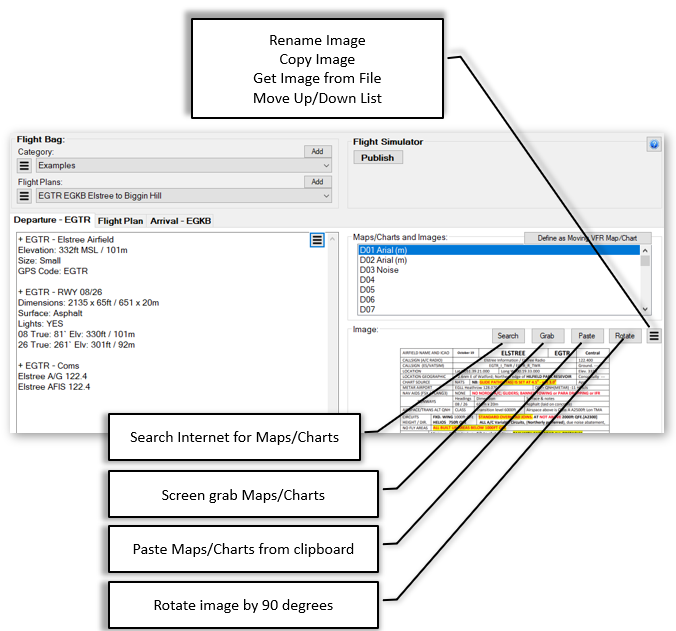
Adding Departure/Approach plates
Having found relevant information such as Departure/Approach plates, Copy or Screen Grab the image to our Flight Plan.
Copy image from a web browser
Most images can be copied from the web browser by simply right-clicking and selecting copy. In which case, simply press the Paste button to add the image. Sim EFB will then ask you to name to Map/Chart. For example, “Depart RWY13”
Screen Grab image
If an image is a pdf, or you have an image in an external application, you can screen grab it using your favourite screengrab software, or using the screen grab function built into Sim EFB Manager.
Pressing Grab will hide the Sim EFB Manager window and display a grab region on the screen:
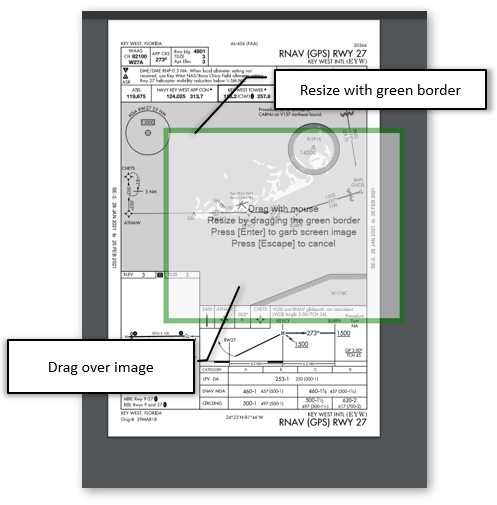
Moved to grab window over the chart:
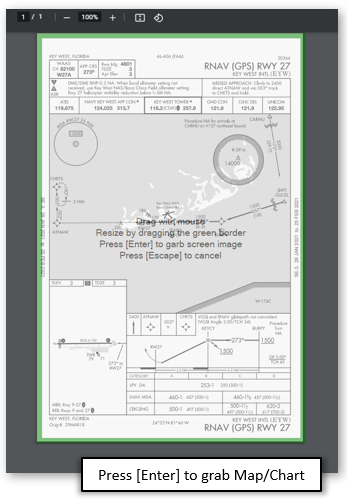
Press Enter to add to Sim EFB. Then give chart a name when asked.
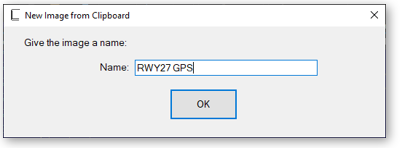
Gives us:
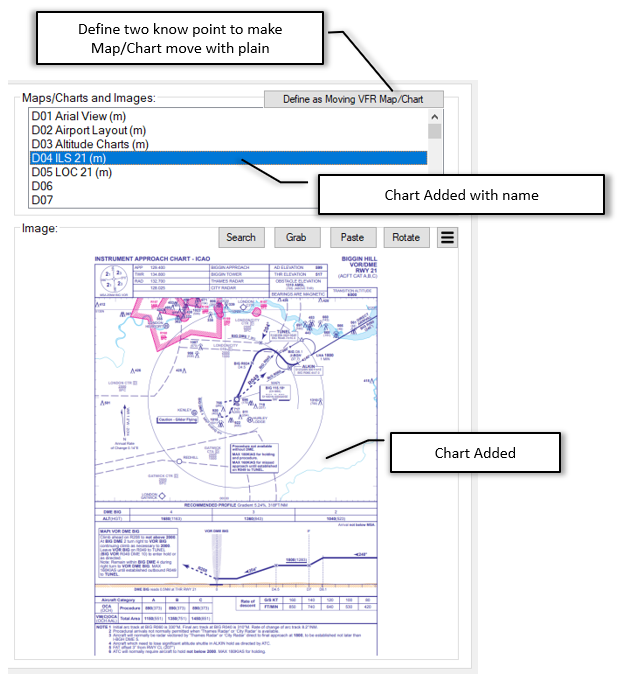
We can also Rotate the image easily by pressing the Rotate button
Other Options
The menu next to the image gives access to other function:
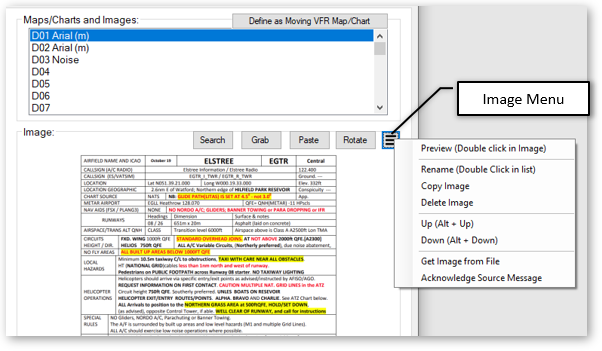
How is this displayed in FS2020?
A link to the images can be displayed anywhere in the main text by simply adding a line “i2” to display a link to image 2. The image name used automatically.
Any images not specified are listed at the bottom of the “SIM EFB PANEL1” or in a list on “SIM EFB PANEL2/3”. Clicking on the links will show the image:
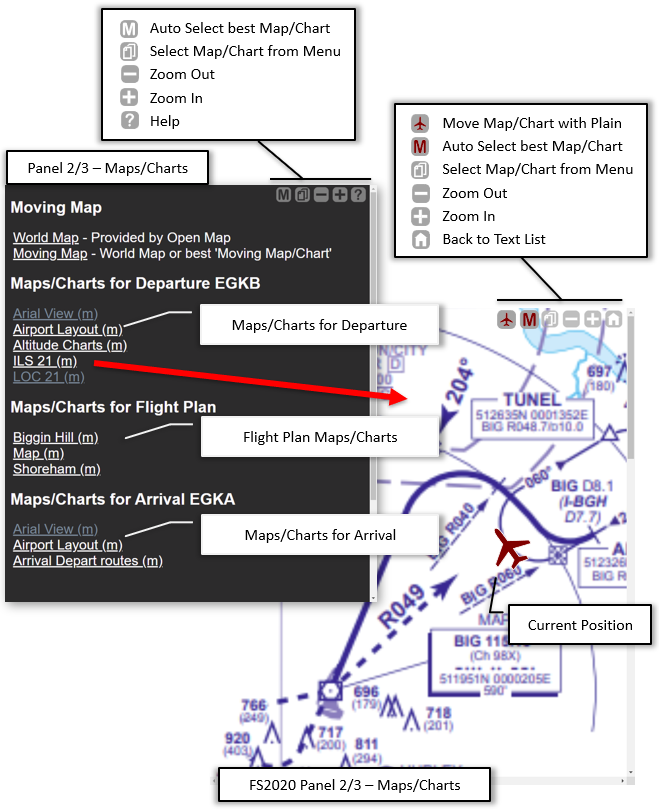
The idea being you can arrange the two panels in your virtual cockpit side by side. Using “SIM EFB PANEL1” to read your Flight Plan notes and “SIM EFB PANEL2” to hone in on your charts and maps.

So Side by Side:

The + and - scale or zoom. These values are saved automatically.
Next Topic
Publishing to FS2020.