Sim EFB - Troubleshooting and How it works
This page will give you an insight into how SIM EFB works and should help resolve issues.
We also have additional information on our Support forum and please read the Instructions which included training videos.
Problem: The program CRASHES
A virus checker or malware protection software is killing Sim EFB manager (simEFBmanager.exe), suspecting it is suspicious.
ANSWER
Exclude %APPDATA%\Local\simEFBmanager\simEFBmanager.exe from such software
Google "how to exclude program from windows defender" or the name of your particular protection software
Problem: I see no content in the SIM EFB Panels
Sim EFB manager (simEFBmanager.exe) contains a mini webserver to provide the content to the Sim EFB Panels.
First try this
To produce the content in the SIM EFB panels within FS2020, Sim EFB manager (simEFBmanager.exe) MUST BE RUNNING.
If you see:
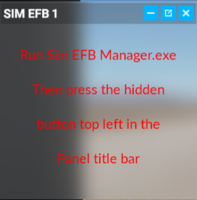
Press the hidden button, which appears when the mouse is over it, at the top of the window to refresh the Panel:
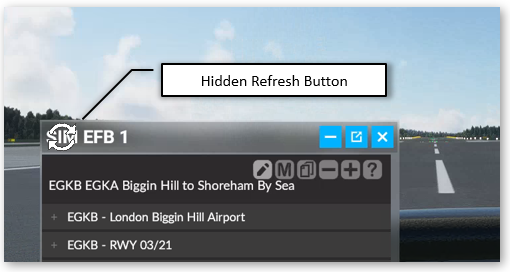
If this fails, read on…
The most likely cause of this problem is a virus check, firewall, or similar protection software, blocking the web
server access. Re-installing the software will have little effect, so please don’t waste your time.
The following shows the communication between SIM EFB and FS2020, which in terms of the Panels displayed which is
quite simple.
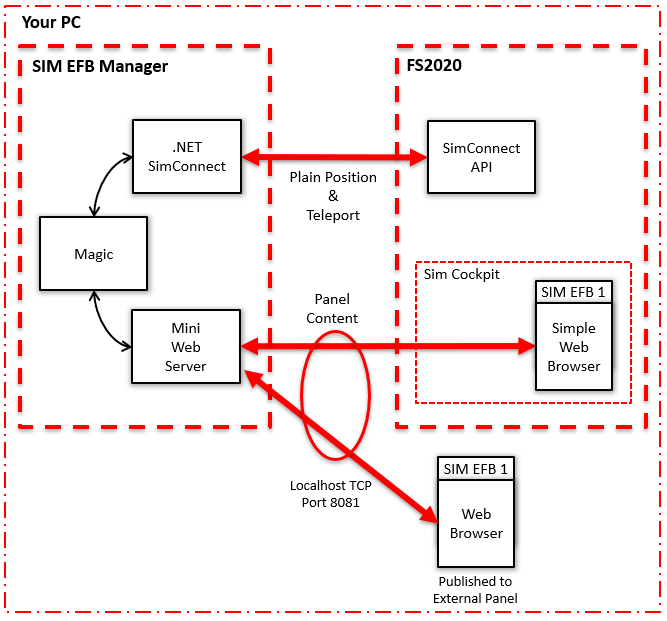
The panels display the SIM EFB content by displaying the following web page:
http://localhost:8081/content/index1.html and index2-3.html for panels 2 and 3.
Therefore, if they fail to display in FS2020 or an external browser, the SIM EFB mini webserver is being blocked on TCP port 8081.
The most straightforward answer is to
%APPDATA%\Local\simEFBmanager\simEFBmanager.exe
from any restrictions by virus, firewall or protection software.
Google "how to exclude program from windows defender" or the name of your particular protection software
Note this is communication internally within your PC, so you should not need to change anything on the router or
external to your PC.
Remove/Reinstall Panels in FS2020
If the Panels do not appear in FS2020, the menu option "FS2020 >> Reinstall Panels" will reinstall them for you. See
instructions at
Publishing SIM EFB Panels to FS2020
FS2020 IMPORTANT: Addons are only detected when starting FS2020, so if addons are installed while FS2020 is
open, they will not show until the next FS2020 start-up.
Remove Panels from FS2020
To remove the Sim EFB panels, click on the "FS2020" menu option withing SIM EFB which Enables and disables the panels.
Uninstall will also remove these folders
If this fails, manually delete folders
"sim-efb1" to 3 from the "Community" Folder -
Finding The MSFS 2020
Community Folder
Where is everything stored?
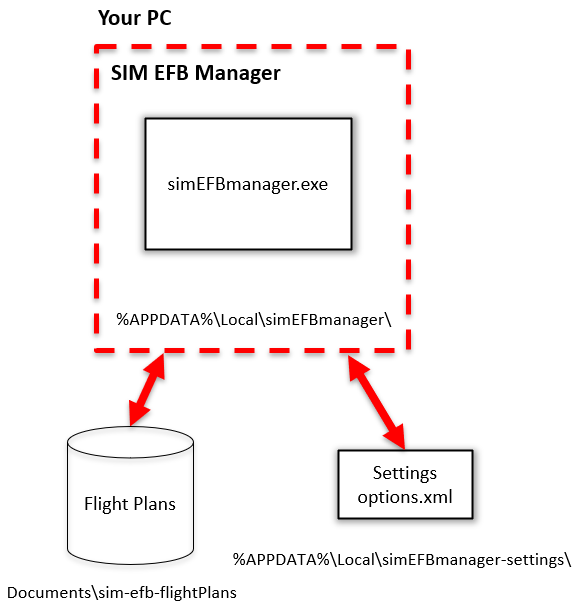
Program Location
%APPDATA%\Local\simEFBmanager
This folder contains the program, and other necessary files
Settings Location
%APPDATA%\Local\simEFBmanager-settings
The folder is not deleted during an uninstall to retain the license and settings.
Flight Plans
Documents\sim-efb-flightPlans
Stores all the flight plans in structured folders. Not deleted during an uninstall.
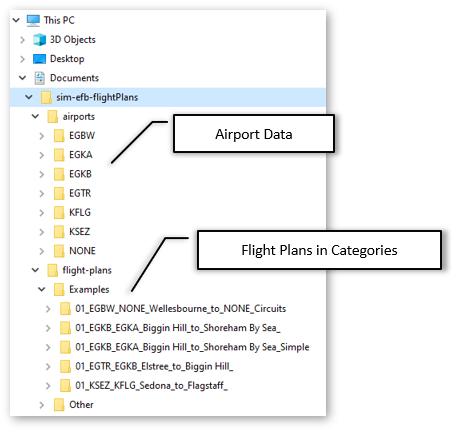
HOW TO DELETE SETTINGS
in windows file explorer type
%APPDATA%
. This will show the "Roaming" directory.
Then navigate back up one directory, and then to the "Local" directory
and next simEFBmanager-settings directory
to give: %APPDATA%\Local\simEFBmanager-settings
delete options.xml file
What does it do when first installed?
1) SIM EFB creates a directory in Documents called "sim-efb-flightPlans"
it then copies "Airport" and "FlightPlans" directories from %APPDATA%\Local\simEFBmanager\packages to the sim-efb-flightPlans folder. See
screen shots above.
If this fails, then probably a virus checker stopping SIM EFB from doing this thinking it is Ransomware because it is writing a lot of file to the Documents folder.
Google "how to exclude program from windows defender" or the name of your particular protection software
How do I do xyz?
Please read the Instructions