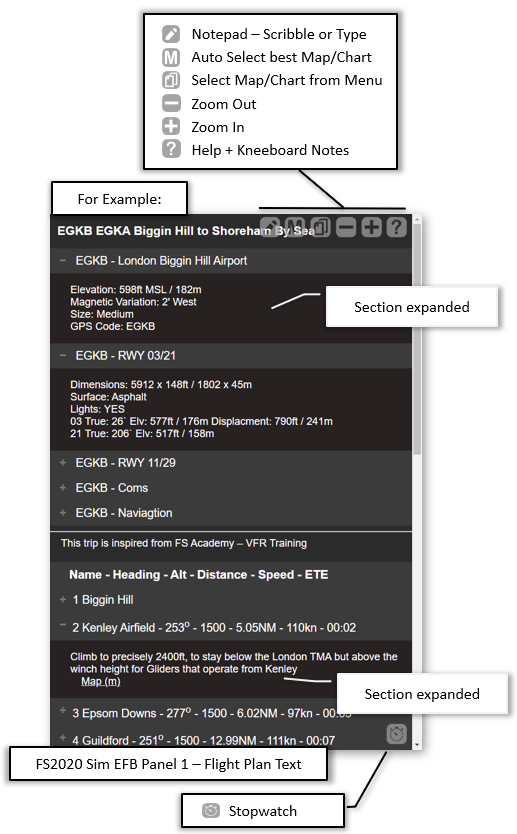Sim EFB - Create Simple Flight Plan
How to Create a Flight Plan with Sim EFB
| |
0:00 |
Import from PLN File |
| |
0:20 |
Categories |
| |
0:45 |
Add Flight Plan |
| |
2:00 |
Search for Airport Information |
| |
5:50 |
Enter Flight Plan |
| |
6:00 |
Use SkyVector to Create Flight Plan |
| |
7:30 |
Get SkyVector NavLog |
| |
8:00 |
Publish to FS2020 |
| |
9:50 |
Panel 2 |
Sim EFB manager window
The Sim EFB manager program is split into several sections:
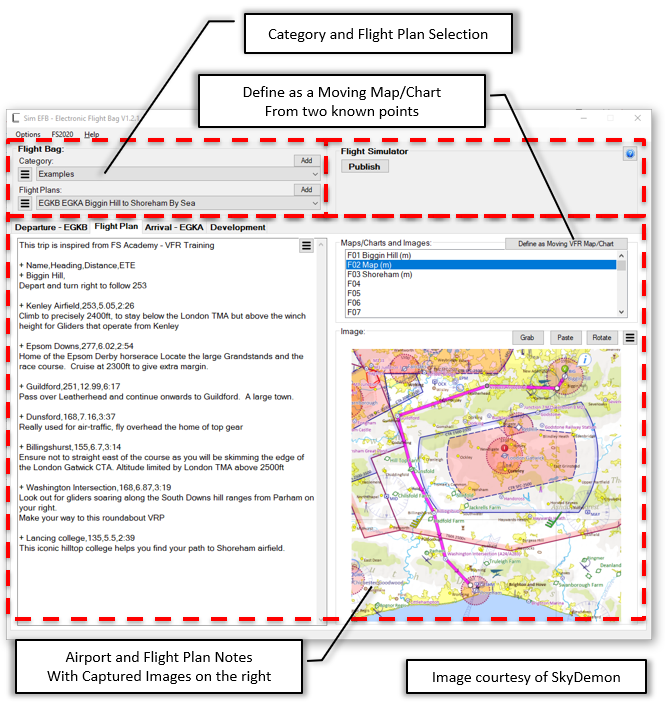
In the top left corner, we select “Category”. Or we can press Add to add Category. This allows us to file our Flight Plans under the selected Category.
The next section down allows flight plan selection. Or again, press Add to add flight plan. Flight plans are organised by the Departure Airport code, Arrival Airport Code within the Category.
The section below allows the entry of airport and flight notes, plus Map/Chart images. Once you have entered notes on a particular airport, it will be used again when entering a flight plan for the same Airport.
This data is stored in your "documents" folder:
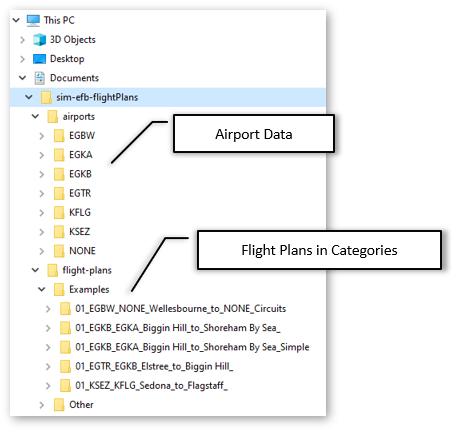
Finally, once ready to fly, press Publish to publish your notes, maps and charts to
- FS2020 normal screen panels within the Sim. Press the middle top right button on panel to break panel to a external window
- FS2020 optimised for VR headset
- Web browser for viewing outside of the Flight Simulator
Creating a simple flight plan
To start creating your first Flight Plan Add a new Category, or select an appropriate Category.
Then press Add button next to the flight plan selection box.
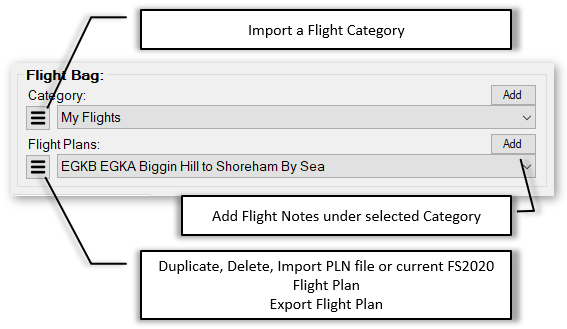
This opens:
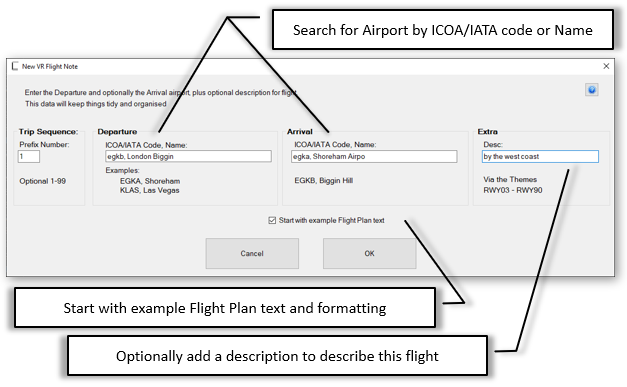
Here we can enter the Airport Code/Name to search for Airport
Optionally enter an additional description in the righthand box. For example, "by the west coast”
When finished, press OK button. Sim EFB will now get the Airport information, from our online database, to populate the Airport notes for departure and arrival.
If you have gathered notes/maps or charts on these airports previously. Then Sim EFB will fill in the airports with the previously collated information.
Thus our flight plan portion of the window may look like this:
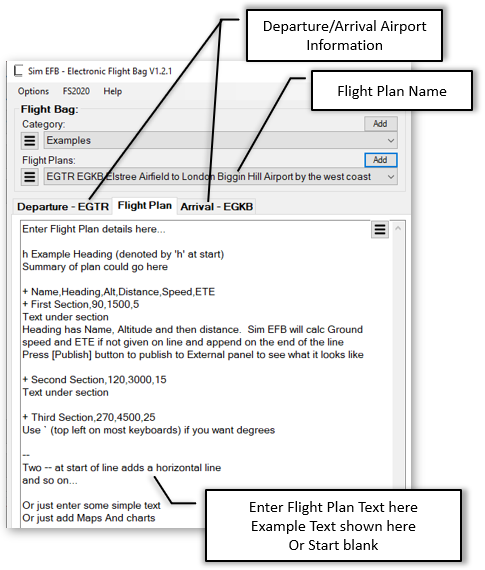
And the Departure Airport Information details from our online database
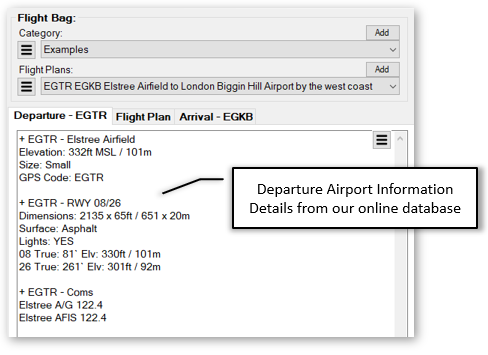
Publishing this empty Flight Plan will result in: